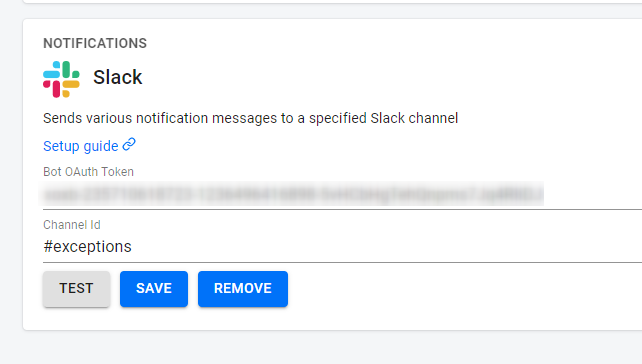Integrating Slack and recap.dev
Slack integration sends various notification messages to a specified Slack channel
Setup#
1. Go to Slack Apps#
2. Create a new App#
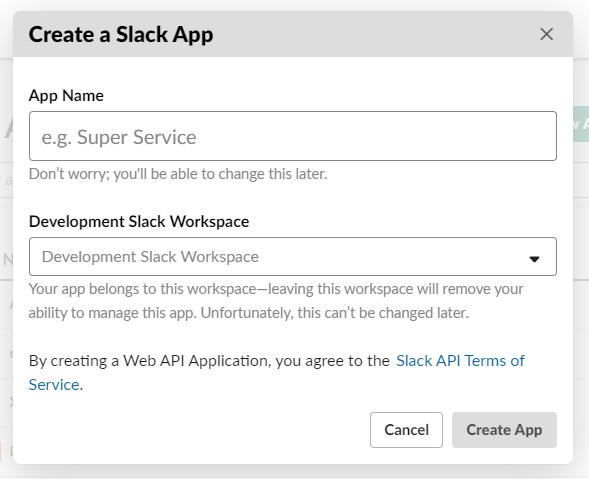 #
#
Give it a name, something like recap.dev will work. Choose your workspace where you want to get the messages as a development workspace.
3. Go to OAuth & Permissions and add two scopes to the Bot Token scopes section: chat:write and chat:write.customize#
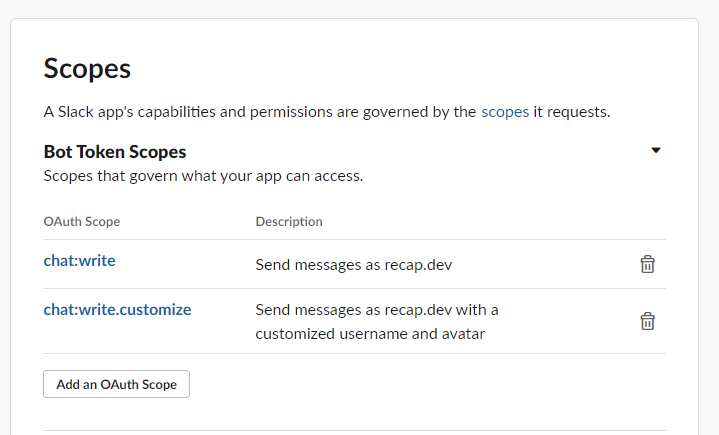
4. Now it's time to install the bot to your workspace. In the same OAuth & Permissions section click Install App to Workspace#
5. After you've successfully installed the bot to your workspace, you will get a bot token. Copy it.#
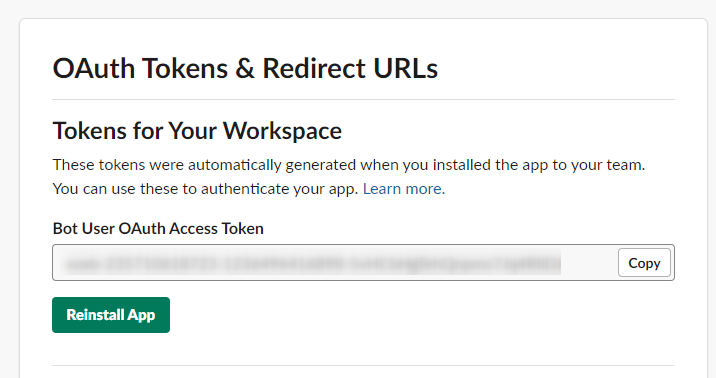
6. Invite the bot to the channel by typing /invite @recapdev#
7. Go to your recap.dev server settings page, then to integrations tab. Find Slack settings there. Paste your bot token and write the name of the channel where you want your notifications to go.#